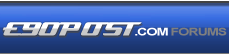

|
|
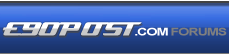 |
 |
 |

|
 |
BMW Garage | BMW Meets | Register | Search | Today's Posts | Mark Forums Read |
 |

|
BMW 3-Series (E90 E92) Forum
>
How to make your Crappy Chinese XProg Clone work again
|
 |
| 06-30-2021, 10:46 AM | #1 |
|
Private First Class
 
474
Rep 170
Posts |
How to make your Crappy Chinese XProg Clone work again
How to make your Crappy Chinese XProg Clone work again
I purchased a Crappy Chinese XProg clone a few years ago to fix my FRM. As in my original post here, I don't recommend it, but I still can't swing 1000 Euro for something I only use once (or once every 4 years) I woke up one morning to the dreaded "Lighting System! Stop Vehicle" error, which means the FRM is unreachable. Having experienced this same issue a number of years ago, I went through the parts cabinet to find the XProg in order to recover my FRM.   However, having since upgraded my computer, I needed to reinstall the XProg software...and this is where the issue of the Crappy Chinese XProg comes in. The software is China Locked. Previously I was able to send a ".req" file to China, and they would send back a ".dat" file that allowed it to work. Because it has been a number of years since it was purchased, the level of support provided was...none. Being a bit of a cheapskate, I decided that I didn't want to throw out a perfectly good $100 piece of hardware, and was determined to make it work again. This means you need to reflash the XProg to a version of the firmware which is not locked, and has a compatible software version. I decided to update (downgrade) to 5.5.1, because 5.5.5 was not stable for me (Verification failed more often than succeeded) and 5.7.4 did not have valid certificates. (I didn't spend much time troubleshooting 5.7.4, since I only needed 5.5.1 for the FRM) ============================== All software discussed below, is located here. ============================== 1. In order to flash the XProg, you need at Atmel programmer. The cheapest Atmel programmer I could find was the USBASP. You will want to pick up the two-pack (reasons below): https://www.amazon.ca/KeeYees-Downlo.../dp/B0885RKVMC ============================== UPDATE USBASP FIRMWARE ============================== 2. Most of the cheap Atmel programmers come with outdated firmware, this one came with firmware from 2008 - Even though the most recent firmware available, was last updated in 2011! To update the firmware, you will need to:
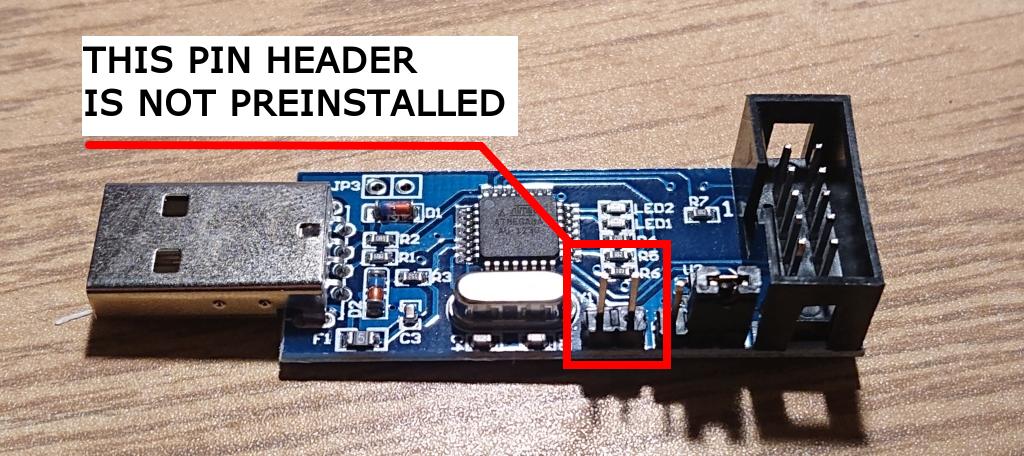   ============================== CONNECT USBASP AND XPROG HARDWARE ============================== 3. Now that the USBASP has been updated, we can work on connecting the USBASP and XProg hardware.
     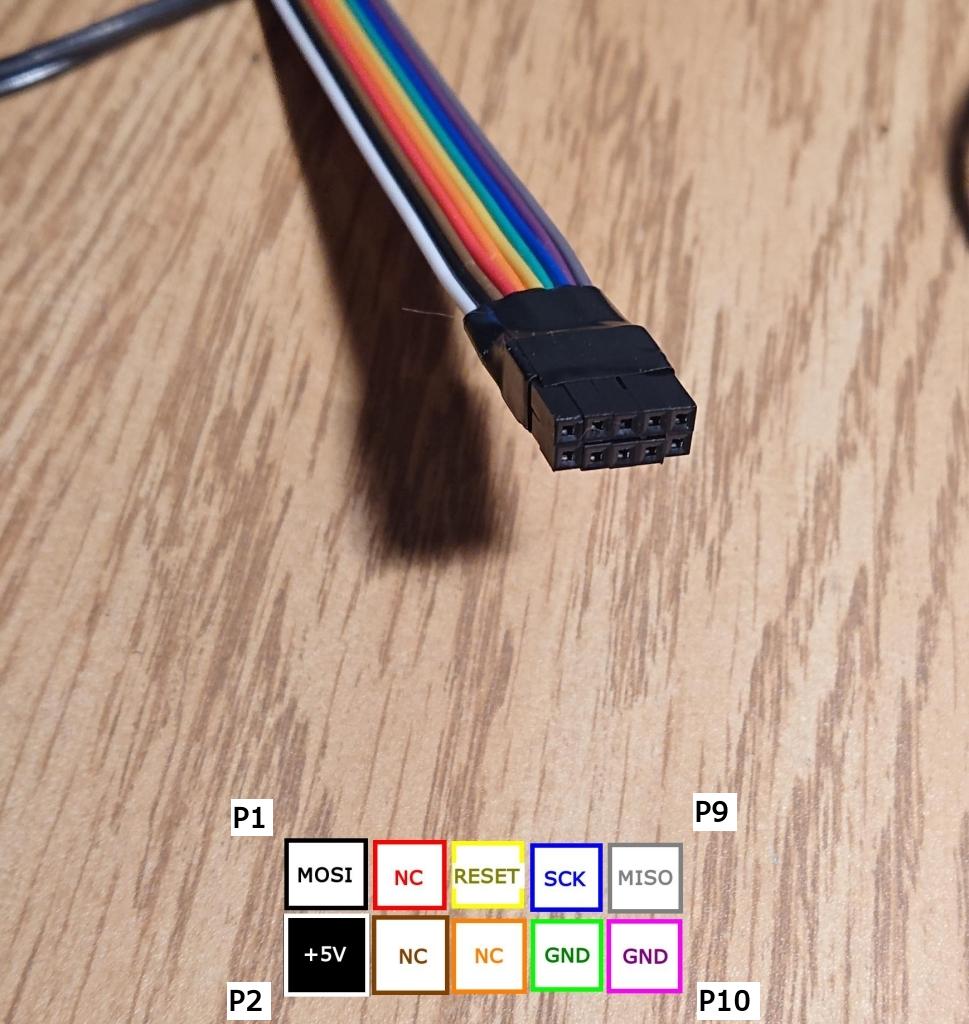 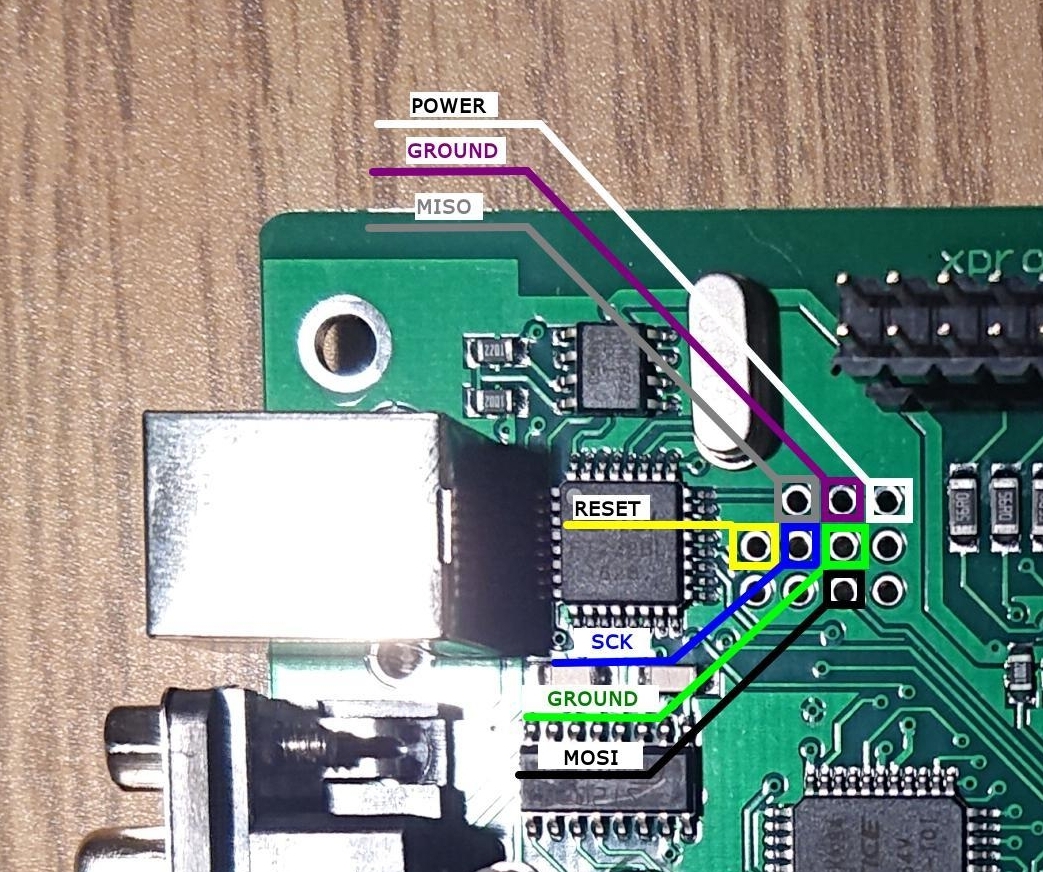    ============================== FLASH THE XPROG ============================== 4. The USBASP and XProg are linked together, now to program the XProg.
 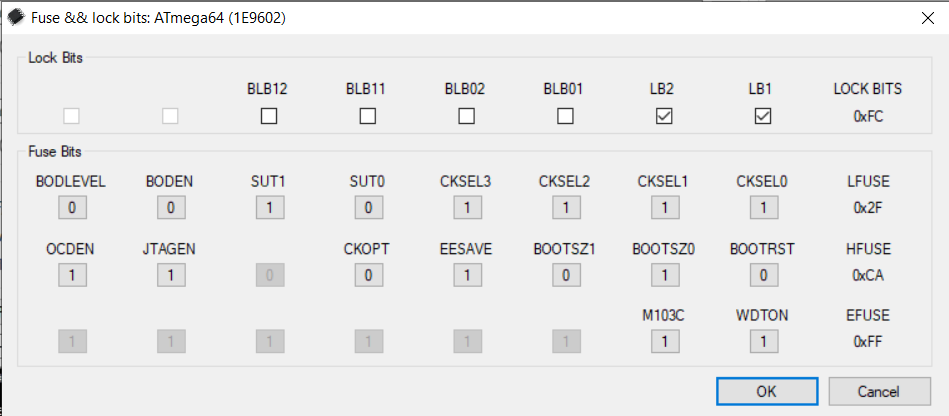 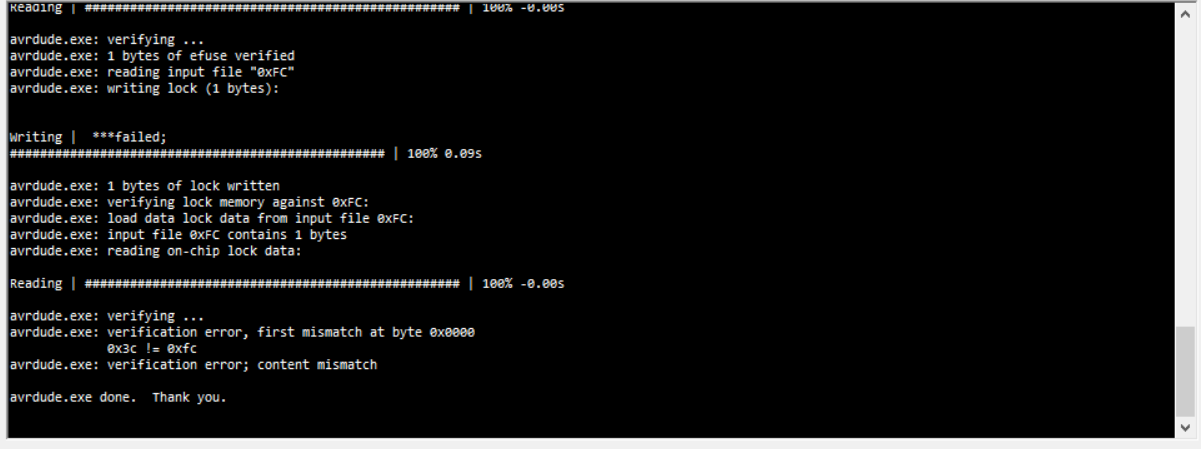 ============================== INSTALL XPROG SOFTWARE IN A VM ============================== 5. I decided to install XProg into a VM, to avoid having to do this all again in some time. XProg has rudimentary VM detection, but is easily circumvented.
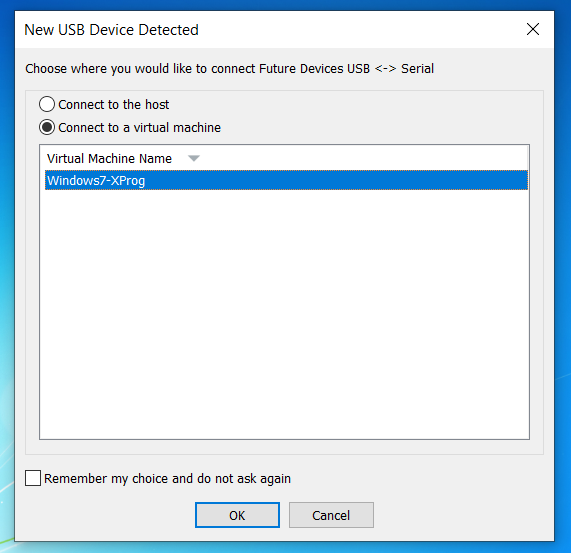 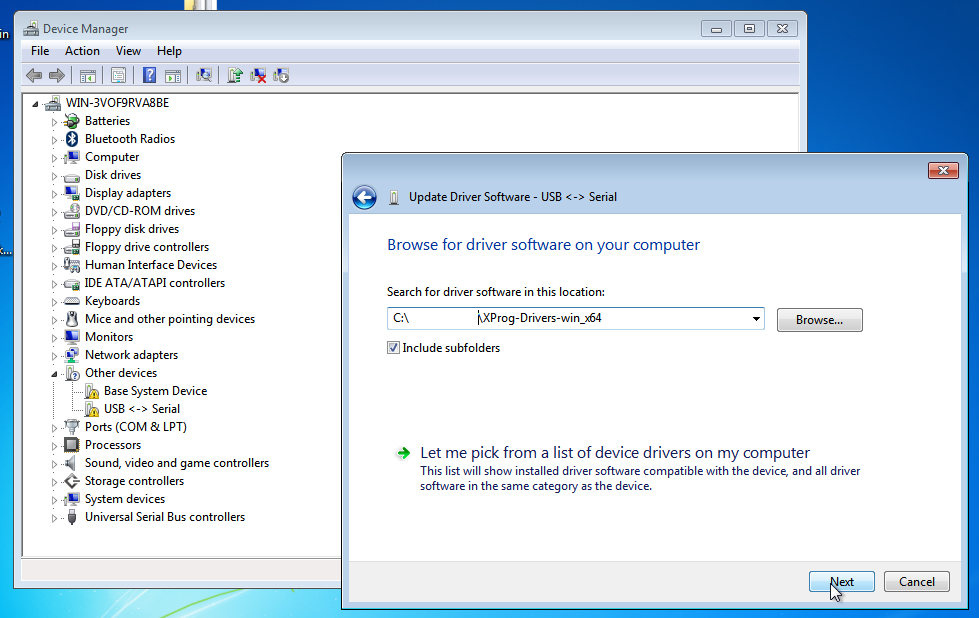 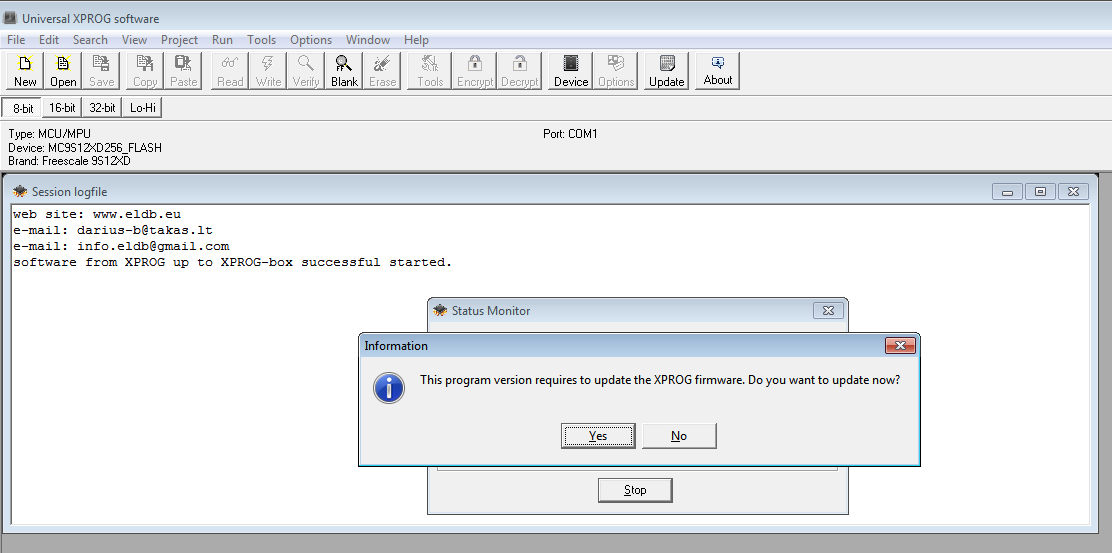  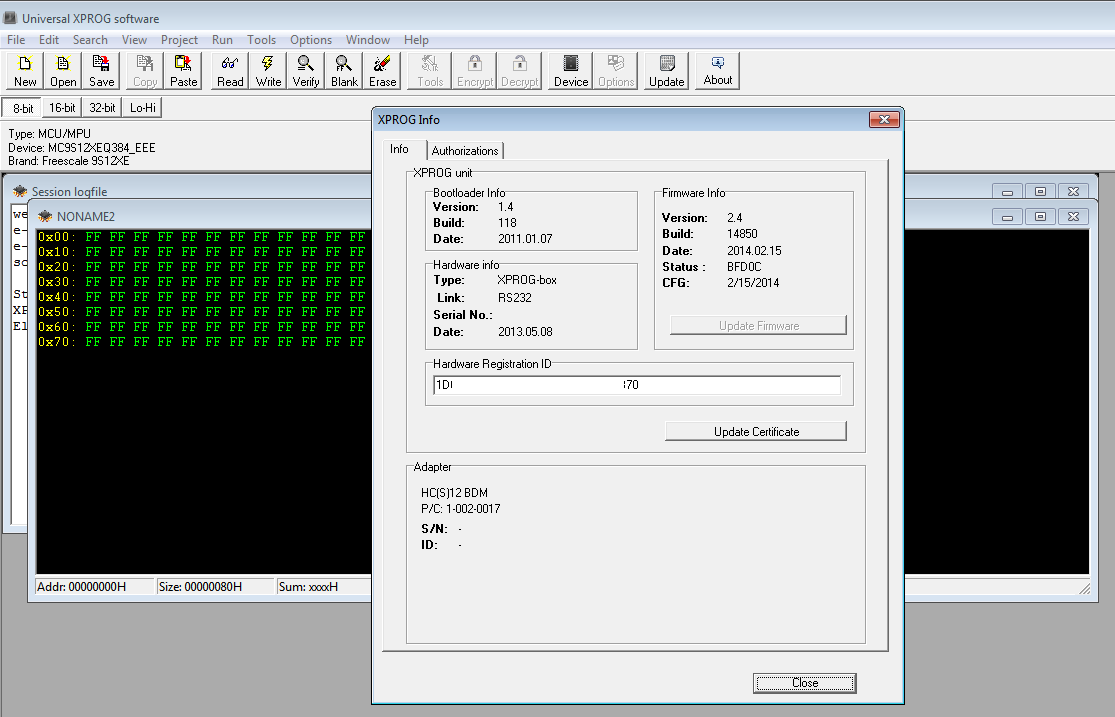 ============================== CONNECT THE FRM ============================== 6. Physically connect your FRM.
  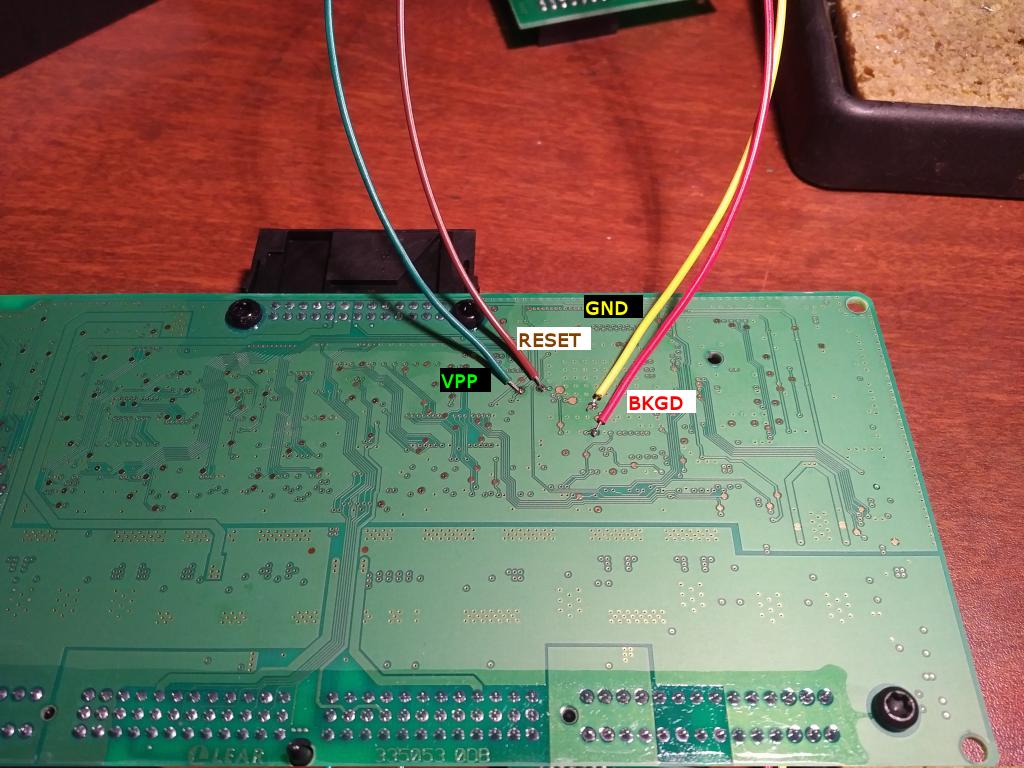   ============================== PROGRAM THE FRM ============================== 7. Now you can finally program your FRM:
Reinstall in the car, and you should be good to go! Last edited by Jagaer; 06-30-2021 at 10:52 AM.. |
| 09-08-2022, 04:04 PM | #2 |
|
New Member
0
Rep 12
Posts |
Thanks, this helped me a lot!
I also bought a clone xprog from ebay and it didn't seem to work properly. First tried in Windows 10 but first it said Device is silent and then it said something about certificate being invalid or expired. I just couldn't get it to work. Then I tried on a virtual machine with windows 7 following the guide here but that didn't work either. It just said device is silent or unable to setup communication port. Went back to the windows 10 computer and tried again and got device is silent again. Tried several more times and suddenly it worked! I followed the rest of your guide and I got Device is silent one or two more times but I just tried again and then it worked. I was a little unsure if it was successful though since I didn't see any clear feedback from the xprog software that it was successful. Tried the frm in the car and the indicators worked and windows rolled down so apparently it worked. No fault codes in ISTA either. Once again, thanks a lot! By the way, are you the guy who did that FSC generator? If so you deserve a massive thanks for that too. I used it a while ago on my own car to update the navigation maps. |
|
Appreciate
0
|
 |
| Bookmarks |
| Thread Tools | Search this Thread |
|
|