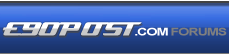

|
|
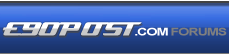 |
 |
 |

|
 |
BMW Garage | BMW Meets | Register | Search | Today's Posts | Mark Forums Read |
 |

|
BMW 3-Series (E90 E92) Forum
>
Diy: Custom Push Start Button
|
 |
| 09-29-2011, 01:32 AM | #1 |
|
Kumar

75
Rep 747
Posts |
Diy: Custom Push Start Button
Alrighty then, since I've been harassed enough by fellow members, I'm going to be nice enough to post a DIY on a recent project I accomplished earlier last week. Partial credit goes to JLeviSW for doing this first, the rest goes to me for posting a DIY
 For those of you who have not seen my thread, take a look: http://www.e90post.com/forums/showthread.php?t=589399 These pictures are of when I first put my button on. Since then I have detailed the button to look a lot better and a lot cleaner. Sorry for the iPhone pics. __________________________________________________ ________________ *NOTE: I am not responsible for your Start Button malfunctioning during this process. I would suggest that you purchase a spare button to be safe, but you certainly don't have to since I am living proof that this process went quick and painless. Additionally, this process is irreversible, so if you treasure the look of your stock start button now, I would suggest you don't do this, especially if your car is a lease or unless you have a spare button* PLEASE REFER TO THE PICS BELOW FOR GUIDANCE Items/Tools Needed: Flathead Screwdriver 150 Grit Sandpaper Computer/Printer Sticker/Vinyl the size of a quarter Exacto Knife Painterís Tape Plastic Bonding Spray Paint (Satin/Matte Black) Acrylic Clear Coat Sealer Touch Up Paint Brushes (OPTIONAL) STEP ONE: Creating your design.  NOTICE: THE LEFT AND RIGHT PARTS OF THE BUTTON DO NOT ADEQUATELY LIGHT UP AS YOU MAY NOTICE FROM MY BATMAN STICKER, SO DO TAKE THIS INTO CONSIDERATION WHEN CREATING YOUR TEMPLATE. Obviously, I did Batman, so I suggest you come up with something else. However you can be lame and use Batman too because Iíll probably never see you in my life. The way I did it is far more complicated than it had to be, so if you find a more efficient way, feel free to use it. Find your design online and print off the design at least 5-10 times on a sheet of paper. This design should be the size of a quarter (a quarter because the size of the start button is just about the size of a quarter). Next, using your exacto knife, carve out the design carefully and then place it over your vinyl/sticker, or what ever you intend on using to stick over the start button later to paint the design in. *****I used a spare roundel vinyl that I had left from my roundel overlays that I ordered from Bimmian a long time ago. Anything that is thick enough and can be peeled off once the paint is dry will work****** I asked you to print out the design 5-10 times because I messed up on my design at least 3 times before I got it exactly right. Donít be dumb and cut yourself with the knife. STEP 2: Removing Button!  First, donít plan on going anywhere soon because your button will not be on your car for the next hour or so. This part is fairly simple. Near your steering column, right where your trim starts to the left of your push start button, insert your flathead screwdriver gently and pry up on the trim slowly. BE PATIENT, because you donít want to damage anything. YOU DO NOT HAVE TO REMOVE THE WHOLE TRIM PANEL AND VENTS FOR THIS STEP You donít have to unplug your battery for this, but I would recommend it because it is an electrical connection and I would not want you to mess with the part that starts your car. I suggest that you unplug the button and then plug it back in to make sure your car starts. I did it just to be sure so that later my dealership canít blame me for messing with the button. Anyways, if your car starts okay. Go ahead and unplug the button again and remove it from the trim. Just pull the trim out enough to get your hands in to unplug the button and unclip it to pull it out towards you. The unplugging is easy because it should just wiggle out. Removing the button from the trim is a little trickier because you have to get your hand in there to unclip both the left and right hand sides of the inside clips and then push outwards. Congrats, the easy part is done. STEP 3: Getting Artistic!  Now relax, the fun part begins. Bust out the sand paper. And start sanding away at ONLY the button, which is obviously the thing that pushes in. Donít sand the rings around it because you donít want to have to re-paint that part. BE VERY CAREFUL along the edges. Let me break this down for you. The light that is emitted to your button basically lights up the white coat of plastic underneath the black paint that says ENGINE START STOP. What you have to do is sand down the button just enough so that the white part is showing for your template to stick over it. Like I said before, the light that is built inside the button does not light the whole white part up. The light doesnít light up the lower left and right sides of the button. You can test this by plugging the sanded button in and checking what part of the button lights up if you want. Sand the button in nice even strokes so that there is no odd looking scratches showing. If you want a clean finish, you will have to spray paint the button. However, I was too afraid to spray paint it because I didnít want to damage the internals of the button, so I bought some very thin paintbrushes to do the trick, using the same paint that I bought except spraying enough into a plastic cup and using the brushes to coat the button. Anyways, after you have sanded down the button, center and stick your vinyl/sticker/template over the white part of the button. Making sure that the area that your stencil is on is indeed all white. MAKE SURE YOU DONíT STICK IT ON UPSIDE DOWN OR SIDEWAYS. THE BUTTON CAN ONLY BE PUT BACK INTO THE TRIM ONE WAY, SO IT IS PRETTY EASY TO TELL WHAT THE TOP OF THE BUTTON IS. Now that your template is on, use painterís tape to cover the ring around the button so that nothing is exposed that you donít want painted. Then cover the rest of the unit so that paint doesnít get into the electrical part of the button. FOR THIS STEP, you can alternatively use a paintbrush to paint the button instead of spraying it if you donít feel comfortable spray-painting it. Just spray the plastic bond paint into a plastic cup or something and then use the paintbrush to paint the button. Also make sure that the paint doesnít leak under your stencil, or else you will have to start over and sand it again. If you feel that you have adequately covered the button with enough layers of paint, let the button dry for 15 minutes or what ever is suggested on the paint can. Now if you feel that your paint is dry enough, go ahead and peel off your vinyl to reveal your design. Be careful though and do it slowly. Once fully revealed, spray a coat of clear coat spray over the button to give it a nice finish and to protect it from peeling/chipping. If you donít feel safe spraying the clear coat, use a fresh paintbrush that you havenít used and paint it over the button. Again, wait 10-15 minutes for the clear coat to dry. Once you feel that the paint is dry enough to touch, remove the painterís tape and continue. STEP 4: PLUG AND PLAY!  Now the testing begins to see if you have painted the button to have a dark enough coat to cover the extra light so that it doesnít leak through the black paint of the button. Clip the start button back in, and plug it in. Press it so that it lights up. Is your design the only thing lit up? If your design is the only thing lit up, then Congrats, you have done it. Celebrate. However, if you notice that your button is leaking some orange light through the paint, then you may have to pop the button out and paint another coat on there. If you did this with a paintbrush, you may simply go over the lit portions with the button plugged in and cover the button again with nice even layers. Be careful not to accidently go into the white or have too much paint on your brush so that it dribbles down into the white. Wait for it to dry. Push the trim back in, PRESTO. CONGRATS AND ENJOY! First DIY, so itís not exactly perfect, but I tried. Iíll make modifications if needed. There are definitely other ways of successfully doing this. This is just the way I did it. Hope you guys enjoyed it  Last edited by DesiRoc; 09-29-2011 at 08:08 AM.. |
| 09-29-2011, 06:09 AM | #4 |
|
Brigadier General
 
126
Rep 4,070
Posts |
Alternatively guys you can commision a print shop to make a one-off vinyl cut-out for you so that you have smooth straight lines or curves since they use a machine. Shouldn't cost to much to do (cost me like $25) and will look loads better in the end.
Did it back in '09  Batsymbol by Adrean8j, on Flickr  Batsymbolnight by Adrean8j, on Flickr |
|
Appreciate
0
|
| 09-29-2011, 08:11 AM | #5 | |
|
Kumar

75
Rep 747
Posts |
Quote:
I had the cut out using machine idea as well but I didn't want to pay that much. Lol. I used old school batman instead of new one because I think the symbol looks a lot cooler. |
|
|
Appreciate
0
|
| 09-29-2011, 08:21 AM | #6 | |
|
Brigadier General
 
126
Rep 4,070
Posts |
Quote:
Yeah I did it that way because whenever you see the Bat-Symbol it is black  . I did a poll to choose what symbol to use....the newer version won . I did a poll to choose what symbol to use....the newer version won |
|
|
Appreciate
0
|
| 09-29-2011, 08:24 AM | #7 |
|
Kumar

75
Rep 747
Posts |
No. You can't take out the light build inside the button without having to dismantle it completely. Even then I wouldn't recommend it unless you have a spare button you don't care about. They're like 80 bucks to replace.
|
|
Appreciate
0
|
| 09-29-2011, 08:26 AM | #8 |
|
Kumar

75
Rep 747
Posts |
|
|
Appreciate
0
|
| 09-29-2011, 08:39 AM | #9 | |
|
Brigadier General
 
126
Rep 4,070
Posts |
Quote:
But if you look at the batlight (is that was its called??? LOL) it is black  Anyway great minds think alike as I thought having a BatMan symbol would be pretty bad-ass. I also got the idea from Jlevi. |
|
|
Appreciate
0
|
| 09-29-2011, 08:53 AM | #10 | ||
|
Kumar

75
Rep 747
Posts |
Quote:
 Kinda wish I had a crimson red e90, that way I could've done the flash and we could've banded together and formed the justice league. Lol! |
||
|
Appreciate
0
|
| 09-29-2011, 09:04 AM | #11 | |
|
Brigadier General
 
126
Rep 4,070
Posts |
Quote:
   That would've have been tits! I will probably be redoing mine when I return from Iraq in a few months. I didn't let my clear coat dry enough so I have some cracks and airbubbles I need to buff out and re-clear coat...not to mention from my grubby fingers....It needs a little freshening up. |
|
|
Appreciate
0
|
| 10-06-2011, 04:12 AM | #13 |
|
Jon Nguyen

11
Rep 69
Posts |
maybe i'll try to do this. if you're a gamer nerd like me, then cut out the Terran emblem from Starcraft 2. just an idea for people who might actually do it.
|
|
Appreciate
0
|
| 02-01-2013, 05:44 PM | #14 |
|
New Member
3
Rep 11
Posts |
I'm not a huge batman fan, and I don't really want to customize the button... but my god that's sweet. great mod and thanks for the instructions on how to get in there (stumbled here because my start/stop looks warn and a little dented... only thing on the car that looks unloved by the previous owner.)
|
|
Appreciate
0
|
| 02-11-2013, 09:21 PM | #15 |
|
Lieutenant Colonel
 
289
Rep 1,710
Posts |
Nice, I plan on doing a Super Hornet Emergency Jettison button this summer.

__________________
DONE: Seibon CF Hood, M3 Rep, MSport rear w/DD CF Diffuser, M3 Rep Skirts, Seibon CSL trunklid, Forgestar F14 18s w/Michelin PSS, Eisenmann catback, AA Headers, BPC Stage 2, Charcoal Delete+revMotor+AFE Drop In filter
FUTURE MODS: LED headlights, CF rooftop, M3 Suspension Conversion, Dinan CAI Mod |
|
Appreciate
0
|
 |
| Bookmarks |
| Thread Tools | Search this Thread |
|
|