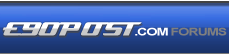

|
|
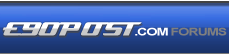 |
 |
 |

|
 |
BMW Garage | BMW Meets | Register | Today's Posts | Search |
 |

|
BMW 3-Series (E90 E92) Forum
>
DIY: Install SSD in CIC
|
 |
| 09-30-2017, 05:17 PM | #1 |
|
Private First Class
 
463
Rep 170
Posts |
DIY: Install SSD in CIC
I wanted to create a hard drive image of my CIC, to be able to restore it in the future in case my hard drive died. Since the hard drive was out of the CIC, I figured it was a great time to upgrade to an SSD.
UPDATE - 21 Jun 21 The SSD drive was erroring out when updating the maps. I don't know if this is related to SSD life, TRIM support in QNX or some other factor. When replaced with the CF card, the map update was able to complete successfully, so this is probably a better solution now, than the mSATA card and Marvell adapter. The Marvell based adapters are getting harder to find, however Compact Flash has now dropped in price. So I recommend getting a CF to IDE adapter sled. Note that you will need one that has both Master and Slave, as the CIC expects the IDE drive to be a Slave: https://www.amazon.ca/Syba-Connectiv.../dp/B0036DDXUM The IDE Adapter and 128GB Compact Flash Card   The CIC expects the hard drive to have the IDE set as "slave" (This may have been the issue with other drive adapters. The CIC port captures both the IDE pins and master/slave jumper pins on the Toshiba Drive. If the mSATA to IDE sleds do not have the same jumper configuration, they would not be set to "slave" and would therefore not work)    Background The hard drive in the CIC is a Toshiba automotive grade SSD, the MK8050GAC. https://toshiba.semicon-storage.com/...mkxx50gac.htmlRequirements 1. IDE to SATA or USB adapter. I used this one: https://www.aliexpress.com/item/New-...311.0.0.eyj7tI . I've got a spare that I can send out for the cost of shipping to you.Assumptions 1. You are comfortable with installing computer hardware and software. You will need to boot into Linux as well as Virtual Machines. I'm doing most operatrios from Linux since it handles low level operations more transparently. (Windows typically tries to interfere, which can corrupt the drive).Remove the SSD I sat in the passenger seat for all of the following:Back Up the Hard Drive 5. Connect the IDE->SATA Adapter, and the SATA->USB Adapter. (My USB goes into a USB->PCIe card, to make a wonderfully long chain of adapters). Pin 1 on the adapter card goes on the side with the jumper pins (4xPins that are slightly spaced away from the rest of them)Set Up the QNX VM If you do want to extend the media partition, there are a few more steps I'm doing all of the following from the QNX Neutrino VM.Back Up the Existing Information 17. Start Up QNX. You may notice an "unable to mount qnx4" error message, this is due to the way BMW has configured their factory HDD. Login with "root" and no passwordExtend the Partitions 26. Boot Neutrino, hit Esc, and select option 3 (CDRom Drive). You will likely have to "click" on the Black screen before you can hit Esc.Format and Restore Partitions 37. Format the new partitions with "mkqnx6fs /dev/hd1t77.4" and "mkqnx6fs /dev/hd1t77.5"Reinstall SSD 42. Reinstall the SSD back into the CIC. Before placing all trim back in place, check to make sure the Nav works - This verifies that the hbnavi partition is functioning. Then check the Media Info to see the available size. If you have more than 12GB free space, it shows as 100% free Last edited by Jagaer; 06-21-2021 at 08:14 PM.. |
|
Appreciate
19
C.D.335xi22.00 The Nightman1231.50 David0ff1052.00 tacaza14.00 m_thompson136.50 grzes32.50 reductase16.00 n2siast75.50 spencers199.00 g35mt13.00 bcoz82.00 E61Driver1.50 Michael Z.3.50 Tallicia83.50 johnnyorange64.50 zero2sixtyZ1029.50 ResinThirteen190.50 StradaRedlands6410.00 Ariakas19.50 |
| 09-30-2017, 06:47 PM | #2 |
|
Major
 244
Rep 1,371
Posts |
43: and that you have a backup of your CIC drive in case it ever fails.
(Results in reboots, strange behavior from the radio, screen shutting off while driving, etc.) What an awesome post! Deserves a permanent stickie. Question: did you leave the battery connected while you did this? |
|
Appreciate
0
|
| 10-01-2017, 04:02 AM | #3 |
|
Second Lieutenant
 
22
Rep 207
Posts
Drives: 2013 X3
Join Date: Apr 2008
Location: CDN embassies around the world
|
__________________
2014 Z4 35is Deep Sea Blue - Sold
2009 E92 335i X-Drive 6MT - Sold |
|
Appreciate
0
|
| 10-01-2017, 11:53 AM | #4 | |
|
Private First Class
 
463
Rep 170
Posts |
Quote:
Unlike SATA, IDE is not hot swappable, but if the HDD is spun down it is a good bet that the heads are parked and it is safe to remove. Also, QNX is designed for harsh environments, so it is quite tough to corrupt the QNX filesystem. |
|
|
Appreciate
0
|
| 10-02-2017, 10:09 AM | #5 | |
|
[Oo=||=oO]

1128
Rep 2,470
Posts |
Quote:
|
|
|
Appreciate
0
|
| 10-02-2017, 01:11 PM | #6 |
|
Major
 244
Rep 1,371
Posts |
The CIC has an IDE interface, so you need to go from SATA to IDE, in turn if you are using an mSATA drive you need the circuit board plus enclosure.
You can avoid both of these if you purchase an IDE SSD drive (yes they are available) made for older laptops. However this gives you a different problem. Your computer or laptop is likely NEWER with no small IDE port so you'll need to get from USB to IDE somehow, hence the third interface he lists. I already had an IDE-USB interface thanks to a old defunct portable USB drive, and I purchased an IDE SSD drive for this purpose which brings me down to a simple USB cable for the cloning. With his list the Marvell mSATA bay is already KNOWN to work, which is a big plus. Others report that not all IDE SSD drives work. |
|
Appreciate
0
|
| 10-02-2017, 05:08 PM | #7 | |
|
Private First Class
 
463
Rep 170
Posts |
Quote:
The Zheino IDE SSD (https://www.amazon.com/Zheino-128gb-...rds=zheino+ssd) is known to work with the BMW CIC, but other IDE SSDs do not, such as the SuperTalent (https://www.amazon.com/Super-Talent-...ywords=ide+ssd) I preferred to use an mSATA SSD with mSATA-to-IDE adapter as: 1. The mSATA drive plus adapter is still cheaper than the Zheino SSD; and 2. I have no idea if the build quality of the Zheino is any good, but I do know that a Samsung Pro SSD is well made. One Adapter Version: Zheino IDE SSD with an IDE to USB Adapter: https://www.amazon.com/UGREEN-Adapte...e+to+usb&psc=1 Two Adapter Version: Marvell mSATA to IDE Adapter and the IDE to USB Adapter above. Three Adapter Version, as listed initially. The reason I listed the three adapter version, is because IDE to SATA and SATA to USB adapters are very common, but IDE to USB is a lot harder to find. |
|
|
Appreciate
0
|
| 11-05-2017, 07:57 PM | #9 |
|
Major
 244
Rep 1,371
Posts |
I finally got around to doing this.
It went very smoothly thanks to the guide above. Note: I'm using an EIDE Zhenio drive. The only snag I ran into was that I had to mount the drive on a computer and create a partition table so the USB interface will recognize my drive. Until then even the USB status LED on my USB to EIDE adapter would not go green, meaning the drive is ready. Any table will do, but it needs something to start with. Once done the drive was recognized by Linux and QNX and I was off to the races. My NAV boots up instantly now. No more delay as it comes up after starting the car. As soon as the key is in or I start the engine, the map appears. |
|
Appreciate
2
biglardyboy11.00 ResinThirteen190.50 |
| 01-11-2018, 05:41 AM | #12 |
|
Private First Class
 
463
Rep 170
Posts |
The only speed improvements I noticed were to zooming in/out of the map, and navigating media. Clicking through music folders took 1-2 seconds per folder, and now its near instant.
The real benefit to me was taking out the spinning hard drive, and having a backup. The added space for music is a nice bonus. |
|
Appreciate
0
|
| 01-11-2018, 01:32 PM | #13 |
|
Colonel
 1227
Rep 2,840
Posts |
Tag....
Excellent, just what I needed for after getting my retrofit finished and system updated. Might want to put a redirector over on the iDrive board to this post. |
|
Appreciate
0
|
| 01-24-2018, 05:54 PM | #15 | |
|
Colonel
 1227
Rep 2,840
Posts |
Quote:
|
|
|
Appreciate
0
|
| 01-24-2018, 06:34 PM | #16 |
|
Private First Class
 
463
Rep 170
Posts |
All mSATA drives work, and any newer one will have TRIM/garbage collection.
However, consumer-grade devices like the 840 Pro I installed, are only approved for a temperature range of 0-70C, instead of the -30-85C range of the factory hard drive. - 840 Pro specs: http://www.samsung.com/global/busine..._PRO_Rev12.pdf - MK8050GAC specs: https://toshiba.semicon-storage.com/...mkxx50gac.html - Recadata i6m specs: https://www.recadatassd.com/military-ssd/msata-i6m/ I've recently purchased and replaced the 840 Pro with an industrial SSD, Recadata i6m with an operating temperature of -40-85C, as the 840 Pro was exhibiting some glitches at low temperatures of approx -35C. (https://www.amazon.com/RECADATA-mSAT...ds=msata+128gb) The Recadata does work, and hasn't glitched yet in the cold weather, but I haven't had it long enough to truly recommend it. I also wouldn't recommend the 840 Pro I originally installed due to the low temperature glitching (Which likely means it will exhibit similar issues at high temperatures as well). Neither of these may affect you, depending on where you live. The Zhenio IDE is known to work, I just didn't trust a knock-off SSD, with questionable quality. At least the Recadata I put in is a known producer of industrial equipment, which should mean good reliability. I realize this isn't overly helpful, but thought I should add additional context. |
|
Appreciate
0
|
| 01-24-2018, 07:48 PM | #17 | |
|
Colonel
 1227
Rep 2,840
Posts |
Quote:
|
|
|
Appreciate
0
|
| 01-28-2018, 10:38 AM | #18 |
|
Lieutenant
   76
Rep 405
Posts |
Anyone tried this without Linux? Want to do this but I'm not versed in Linux, nor do I have a linux machine or VM.
I have access to both Windows and MAC OS, don't want to screw anything up If I undertake this. I'm open to paying someone to do this for me if reasonable enough. |
|
Appreciate
0
|
| 01-28-2018, 12:10 PM | #19 |
|
Major
 244
Rep 1,371
Posts |
If you wish to expand the partitions you will need Linux and Qnx.
If you do not want to expand the partitions, you can do this with Clonezilla under Windows or IOS. Windows loves to write data to a new unformatted drive which screws things up. Your best bet is to just download Linux and create a VM as per the instructions. Once you are done just delete the VM. No big deal. Everything is done via a command/shell prompt window anyway. |
|
Appreciate
0
|
| 01-29-2018, 05:58 AM | #20 |
|
Private First Class
 
463
Rep 170
Posts |
n2siast Everything I performed in the instruction can be done with OSX, but as opjose stated, you do need to use the QNX VM to create the new partitions.
To make a drive image, you need an USB->IDE cable. Your device will be different (not /dev/sdc, something like /dev/disk2), so you'll need to identify the disk with Code:
diskutil list Code:
dd if=CIC_Drive.img of=/dev/disk2 bs=64k status=progress |
|
Appreciate
0
|
| 02-25-2018, 05:43 PM | #22 | |
|
Major
 
168
Rep 1,415
Posts |
Do i initialize using MBR or GPT?
Quote:
__________________
2007 335XI SEDAN // JB4 G5 // BMS METH KIT // VRSF DOWNPIPES // AFE DCI // ER CP W/ TIAL BOV // MMP SILICONE INLETS // XHP STAGE 3 AT FLASH // TREBILA BEF // BMS OCC // VRSF EXHAUST // FUEL-IT STAGE 2 LPFP // VRSF FMIC // PRECISION RACEWORKS IGNITION SYSTEM // CATUNED COILOVERS // CIC AND COMBOX RETROFIT //
|
|
|
Appreciate
0
|
 |
| Bookmarks |
|
|