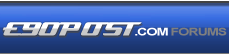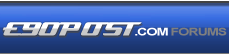I wanted to add to the already well written instructions on how to get FSC codes and certificates uploaded into the ECU but keep running into problems with FSTools (error 9007, 10800, 11048 regardless of version number or java version number)
I was able to get the stubborn 1B along with all the other FSCs and certificates to get imported by using Dr. Gini B022.
1) First you need to have all the FSC files signed as instructed My CIC Combox 6FL retrofit log (and DIY focused on coding) and get all the way up to step "11. Go to SWT Develop..."
2) Close FSTools and open Dr. Gini B022 with the OBD cable connected to the computer.
3) Click on Menu and select Interface. Select Apply and Connect. If you have a connection with the ECU you should see it succeed at this point.
4) Go to tab Units and focus on the top left three boxes (you can read the label by placing your mouse pointer over the box and holding still).
5) Enter the ECU Address (top left) with "63"
6) Enter the Application Number (middle box) with "1B" (or whatever FSC you are working on ... 17, 19, 9B, 9C, 6F)
7) Enter the Application Index (lower box) with "1"
8) At this point you should see the Read button enabled under the section VIN in the toolbar. Press that Read button and you will should get the VIN of the ECU/CIC unit.
9) Next press the Status button under the section ECU in the toolbar. Now you should get a table appear in the middle screen showing the status of each of the FSCs
10) In the Certification section, change the Certificate type in the drop down from FSCSto SigS. Then click on Open above it and find the signature file you used to sign the certificates with (ie sigs.der). Then press Write Certificate. Change the Certificate type back to FSCS
11) Press the Open button under the section FSC and select your first FSC file (ie 001B0001.fsc) . Press the Open button under the Certificates section and select the FSC cert you used to sign the FSCs (ie fscs.der)
12) At this point you can select the left most cell of the FSC row you are trying to update (in this case 1B) and then select Write FSC and Write Certificate. You should see the values in the table for the 1B row will have changed from "Rejected" to "Imported" for both the FSC and Certificate.
13) Give it a few seconds and then press the Check button under FSC and the Check button under Certificates. The values of "Imported" should now change to "Accepted" for both.
14) Now Open the next FSC (ie 009B0001.fsc) and select the left most cell (like in step 12) but this time for 9B. You will notice that the Application Number will change to 9B automatically. Continue with the instructions of Step 12 (write and check the fsc and certificate).
15) Repeat for each FSC until they are all accepted.
Hope this helps. It helped me bypass FSTools and I even realized that if you look to the left of the screen you will see a double arrow above ECU that when you open all the things that FSTools has are repeated on here. Good to know because FSTools is difficult to get properly running (at least on Windows 10)